How to Use the Recording Studio
STUDIOone is located on the first floor of the J.D. Williams Library
Using the STUDIOone recording studio is very easy. Everything is already set up and calibrated for you. Plan to arrive on time for your reservation. STUDIOone is available on a walk in basis, if no one currently has the room reserved. Go to the West Circulation Desk and ask for the key to the Studio. Someone will walk you over to the Studio, make sure that everything is in order and see to it that you are comfortable starting up.
The lights and the camera have been setup and adjusted for the best possible outcome. Please do not attempt to adjust the camera or the lighting! Doing so could damage the components. The floor has markings indicating the best place to stand.
To start your recording simply insert you flash drive into the dock and push the large silver button. Everything will come on and you will see the countdown begin. At that point you will be recording. Please fully complete your recording, any necessary editing can be done later. When you are finished recording simply remove your flash drive. The lights and camera will automatically turn off. You can take your video with you, or you are welcome to us the STUDIOone Editing Suite to complete your project. The Editing Suite does require a separate reservation.
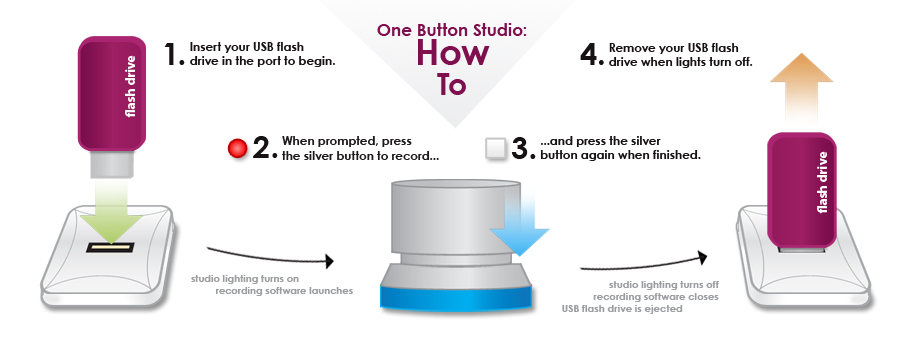
How to use the Video Editing Suite
Simply make a reservation to use the Editing Suite and either bring your media on a flash drive or download it from your preferred cloud storage area. The computers are all set up for you. A full description of the Editing Suite is available on the STUDIOone “About” page and software tutorials can be found on the STUDIOone Help & Tutorials page.
STUDIOone Uses for Students and Faculty
- Practice a presentation for class
- Green screen recording
- Complete a video assignment
- Conduct an interview
- e-Portfolio introductions and content
- Prepare an online demo
- Create content for online course
- Present a research paper
- Record a lecture
- Create demonstration module
- Record a group discussion
